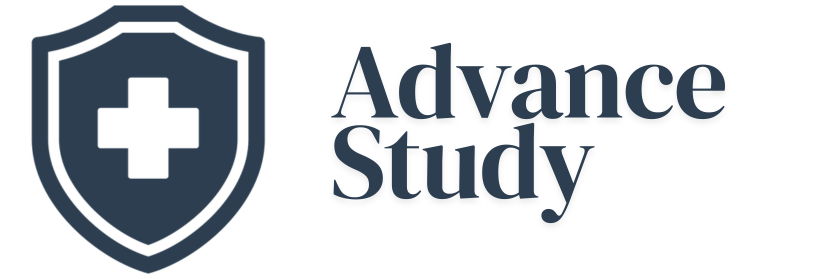How To Master BMI Calculations: How Can I Calculate BMI in Google Sheets?
Quickly determine your Body Mass Index (BMI) using Google Sheets with simple formulas! This article shows you exactly how can I calculate BMI in Google Sheets? using both metric and imperial units, with step-by-step instructions.
Why Calculate BMI Using Google Sheets?
Body Mass Index (BMI) is a widely used indicator of body fat based on height and weight. Knowing your BMI can be a valuable tool in assessing your overall health and identifying potential weight-related risks. While many online calculators exist, using Google Sheets offers several advantages:
- Customization: You can easily adapt the formula to suit your specific needs and preferences.
- Data Tracking: Google Sheets allows you to track your BMI over time, providing insights into your progress towards health goals.
- Privacy: Your data remains securely stored within your own Google account.
- Collaboration: You can share your sheet with healthcare professionals or trainers for collaborative monitoring.
- Accessibility: Google Sheets is accessible from any device with an internet connection.
Understanding the BMI Formula
Before we dive into the calculations, it’s crucial to understand the underlying formula. BMI is calculated differently depending on whether you use metric or imperial units.
Metric Units:
BMI = weight (kg) / (height (m))^2
Imperial Units:
BMI = 703 weight (lbs) / (height (in))^2
The constant 703 is a conversion factor used to adjust for the difference between pounds, inches, and kilograms/meters.
Step-by-Step Guide: Calculating BMI in Google Sheets
Follow these steps to effortlessly calculate your BMI within Google Sheets.
-
Open Google Sheets: Start by opening a new or existing Google Sheets document.
-
Create Headers: Label the first three columns as “Weight,” “Height,” and “BMI.” It’s helpful to add another column labeling the unit of measurement, such as “Units (Metric/Imperial)”.
-
Enter Data: Input your weight and height in the appropriate columns, ensuring you specify whether you’re using metric (kilograms and meters) or imperial (pounds and inches).
-
Implement the Formula: This is the heart of the process. In the BMI column, enter the appropriate formula based on your units.
- Metric:
=IF(A2="", "", IF(D2="Imperial", "", A2/(B2^2)))(Assuming weight is in A2, height in B2, Units in D2) - Imperial:
=IF(A2="", "", IF(D2="Metric", "", (703A2)/(B2^2)))(Assuming weight is in A2, height in B2, Units in D2)
This formula incorporates an
IFstatement to handle empty cells (returning an empty result if either weight or height is missing) and a nestedIFstatement to determine the unit and execute the correct calculation. - Metric:
-
Drag the Formula Down: Click and drag the small square at the bottom-right corner of the cell containing the formula to apply it to the remaining rows, automatically calculating BMI for each set of weight and height data.
Formatting Your BMI Results
To improve readability, you might want to format your BMI results.
- Decimal Places: Reduce the number of decimal places displayed to one or two for clearer interpretation. You can do this using the “Decrease decimal places” button in the toolbar.
- Conditional Formatting: Apply conditional formatting to highlight BMI values that fall into different categories (e.g., underweight, healthy weight, overweight, obese). This allows for quick visual assessment.
Understanding BMI Categories
After calculating your BMI, it’s essential to understand what the number means. Below is a widely accepted BMI categorization chart:
| BMI Range | Category |
|---|---|
| Below 18.5 | Underweight |
| 18.5 – 24.9 | Healthy Weight |
| 25.0 – 29.9 | Overweight |
| 30.0 or Higher | Obese |
It’s crucial to remember that BMI is a screening tool and not a diagnostic measure. Consult with a healthcare professional for a comprehensive assessment of your health.
Common Mistakes to Avoid
When calculating BMI in Google Sheets, be mindful of these common pitfalls:
- Incorrect Units: Using the wrong units (e.g., kilograms instead of pounds, or inches instead of meters) will result in a significantly inaccurate BMI. Double-check your units.
- Data Entry Errors: Ensure you accurately enter your weight and height data. Even small errors can skew the results.
- Formula Errors: Carefully verify the formula to ensure it’s correctly implemented for your chosen units.
- Ignoring Empty Cells: Failing to account for empty cells can lead to error messages. The
IFstatement is crucial for handling this.
Frequently Asked Questions (FAQs)
How accurate is BMI as a measure of health?
BMI is a useful screening tool, but it’s not a perfect measure of health. It doesn’t account for factors like muscle mass, bone density, and overall body composition. Therefore, it is best used in conjunction with other health assessments.
Can I use BMI to track my weight loss progress?
Yes, tracking your BMI over time can be a helpful way to monitor your weight loss or gain progress. However, remember to consider other factors, such as changes in muscle mass and body composition. Consult a healthcare professional for personalized guidance.
How do I account for muscle mass when calculating BMI?
BMI doesn’t directly account for muscle mass. Individuals with a high muscle mass may have a BMI in the overweight or obese range, even if they have a healthy body fat percentage. Consider using other measurement methods, such as body fat percentage assessments.
Is BMI different for children and teenagers?
Yes, BMI for children and teenagers is interpreted differently than for adults. Growth charts are used to compare a child’s BMI to others of the same age and gender, providing a percentile ranking. Consult a pediatrician for interpretation.
Can I easily convert between metric and imperial units in Google Sheets?
Yes, you can use the CONVERT function in Google Sheets. For example, =CONVERT(A2,"lbs","kg") will convert pounds (in cell A2) to kilograms. You can use this to convert the weight or height input and keep your BMI formula consistent.
What is the ideal BMI range for optimal health?
The ideal BMI range is generally considered to be between 18.5 and 24.9. However, optimal weight varies from individual to individual, depending on genetics, body type and overall health. Consult your doctor for personalized advice.
Can I calculate BMI using different units, like stones and feet?
Yes, you can calculate BMI using stones and feet but you would need to convert these to either imperial (pounds and inches) or metric (kilograms and meters) units first before applying the BMI formula.
Why does the formula give me an error if the height or weight cell is empty?
The formula can give an error if it tries to perform a calculation when a cell is empty. This is why we used IF(A2="", "", ...) in the examples – it checks if the weight cell (A2) is empty and, if so, displays nothing rather than attempting to calculate.
How can I make my Google Sheet BMI calculator more user-friendly?
You can make your calculator more user-friendly by adding data validation to ensure users enter valid data (e.g., only numbers for weight and height), adding comments to explain the formula, and using clear labels for each column. Using dropdowns for unit selection can also help prevent errors.
What other health metrics should I consider besides BMI?
Besides BMI, consider measuring waist circumference, body fat percentage, blood pressure, cholesterol levels, and blood sugar levels. These provide a more comprehensive picture of your overall health.
Does BMI apply to everyone?
While BMI provides a general assessment of health, it may not be suitable for everyone. It may not be accurate for individuals with high muscle mass, pregnant women, and the elderly. Consult with a healthcare professional to determine if BMI is appropriate for your specific circumstances.
Where can I find reliable information about BMI and healthy weight management?
Reliable sources of information about BMI and healthy weight management include the Centers for Disease Control and Prevention (CDC), the National Institutes of Health (NIH), and your healthcare provider. Avoid relying on unverified information from unreliable websites or social media.