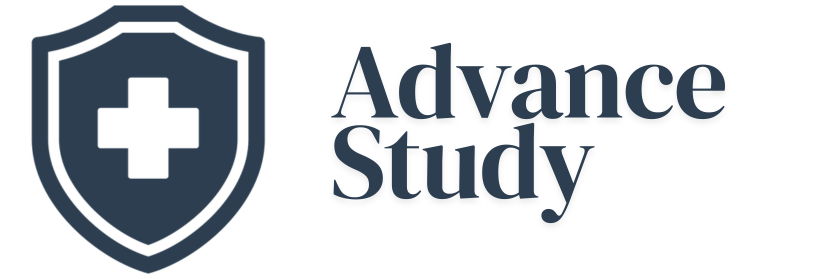How to Connect Hearing Aids to iPhone 15: A Comprehensive Guide
Connecting your state-of-the-art hearing aids to your iPhone 15 is easier than ever, offering seamless integration for calls, music, and more. This article walks you through the process, benefits, and troubleshooting tips to maximize your auditory experience.
Understanding Hearing Aid Compatibility with iPhone 15
Apple has long been a leader in accessibility, and this extends to hearing aid compatibility. The iPhone 15 supports Made for iPhone (MFi) hearing aids, using a direct connection that bypasses the need for intermediary devices. This technology significantly improves battery life and audio quality. Before attempting to connect, verify that your hearing aids are MFi certified. Many modern hearing aid brands, such as Oticon, Phonak, Starkey, and Resound, offer MFi models.
Benefits of Connecting Hearing Aids to iPhone 15
Connecting your hearing aids to your iPhone 15 offers several key advantages:
- Direct Audio Streaming: Stream phone calls, music, podcasts, and other audio directly to your hearing aids for crystal-clear sound.
- Personalized Audio Settings: Adjust volume and EQ settings directly from your iPhone to fine-tune your listening experience.
- Environmental Control: Some hearing aids allow you to adjust environmental noise cancellation directly from your iPhone.
- Improved Phone Call Clarity: Hear phone calls more clearly, even in noisy environments.
- Find My Hearing Aid: If you misplace your hearing aids, the iPhone’s “Find My” feature can help you locate them.
- Remote Adjustments: Many audiologists offer remote adjustments to your hearing aids via iPhone apps, saving you trips to the clinic.
Step-by-Step Guide: How to Connect Hearing Aids to iPhone 15
The process of connecting your hearing aids to your iPhone 15 is straightforward:
- Ensure Bluetooth is Enabled: Go to Settings > Bluetooth and make sure Bluetooth is turned on.
- Put Your Hearing Aids in Pairing Mode: The method for putting your hearing aids in pairing mode varies depending on the model. Typically, this involves opening and closing the battery door (for disposable battery models) or restarting them (for rechargeable models). Consult your hearing aid’s user manual for specific instructions.
- Go to Accessibility Settings: On your iPhone, go to Settings > Accessibility.
- Select Hearing Devices: Scroll down and tap on Hearing Devices.
- Wait for Your Hearing Aids to Appear: Your iPhone will search for nearby hearing aids in pairing mode. Once found, they will appear under “Devices.”
- Tap on Your Hearing Aids: Select your hearing aids from the list of available devices.
- Enter the Pairing Code (if required): If prompted, enter the pairing code (usually “0000”).
- Accept the Pairing Request: You may need to accept a pairing request on your iPhone.
- Confirmation: Once paired, your hearing aids will be listed under “My Devices.”
Troubleshooting Connection Issues
If you encounter problems connecting your hearing aids to your iPhone 15, try these troubleshooting steps:
- Ensure Hearing Aids are in Pairing Mode: Double-check that your hearing aids are properly in pairing mode.
- Restart Your iPhone: A simple restart can often resolve connectivity issues.
- Forget and Re-Pair: Go to Settings > Bluetooth, find your hearing aids in the list of paired devices, tap the “i” icon next to them, and select “Forget This Device.” Then, repeat the pairing process.
- Check for Software Updates: Ensure that your iPhone is running the latest version of iOS and that your hearing aids have the latest firmware updates.
- Bluetooth Interference: Move away from potential sources of Bluetooth interference, such as other Bluetooth devices, Wi-Fi routers, and microwave ovens.
- Battery Levels: Make sure your hearing aids have sufficient battery life.
Common Mistakes When Connecting Hearing Aids to iPhone 15
Avoiding these common mistakes can streamline the connection process:
- Incorrect Pairing Mode: Failing to put the hearing aids in pairing mode correctly. Always consult the user manual.
- Bluetooth Turned Off: Forgetting to enable Bluetooth on your iPhone.
- Proximity Issues: Being too far away from the iPhone during the pairing process.
- Outdated Software: Running an outdated version of iOS.
- Ignoring Pairing Codes: Failing to enter the correct pairing code when prompted.
Comparing Connectivity: iPhone 14 vs. iPhone 15
While the core MFi connectivity remains similar between iPhone 14 and iPhone 15, the iPhone 15 may offer improved Bluetooth performance due to hardware upgrades. This could result in a more stable and reliable connection. However, for most users, the experience will be comparable.
| Feature | iPhone 14 | iPhone 15 |
|---|---|---|
| MFi Support | Yes | Yes |
| Bluetooth Version | Typically Bluetooth 5.3 | Typically Bluetooth 5.3 (potentially improved efficiency) |
| Connection Process | Identical | Identical |
| Performance | Excellent | Excellent, potentially better |
Maximizing Your Hearing Aid Experience with iPhone 15
Once connected, explore the various features and settings available on your iPhone to personalize your listening experience. Experiment with different EQ settings, adjust volume levels, and explore the features offered by your hearing aid’s companion app.
Frequently Asked Questions (FAQs)
Can I connect multiple pairs of hearing aids to my iPhone 15?
No, the iPhone 15 is designed to connect to one pair of hearing aids at a time. Attempting to connect multiple pairs simultaneously will likely result in connection errors.
What do I do if my hearing aids keep disconnecting from my iPhone 15?
First, ensure that your hearing aids are within the Bluetooth range of your iPhone. Also, check for potential sources of Bluetooth interference. Restarting both your iPhone and your hearing aids can also help. Finally, consider updating your iPhone’s operating system, as updates often include bug fixes that can improve connectivity.
Are all hearing aids compatible with the iPhone 15?
No, only Made for iPhone (MFi) hearing aids are directly compatible with the iPhone 15. Check your hearing aid’s specifications or consult with your audiologist to confirm compatibility. Older hearing aids may require an intermediary device to connect to your iPhone.
How do I adjust the volume of my hearing aids using my iPhone 15?
Once your hearing aids are connected, you can adjust the volume using the volume buttons on the side of your iPhone. Alternatively, you can access volume controls through the Hearing Devices section in Accessibility settings. You may also be able to control volume directly from the hearing aid’s companion app, if one is available.
Will connecting my hearing aids to my iPhone 15 drain the battery faster?
Yes, streaming audio directly to your hearing aids via Bluetooth will consume battery power on both your iPhone and your hearing aids. However, MFi hearing aids are designed to be energy-efficient, and the impact on battery life should be minimal. Monitor battery levels and adjust usage accordingly.
How do I use the “Find My” feature to locate my hearing aids?
The “Find My” feature only works if your hearing aids are compatible and properly configured. Check the user manual for your hearing aids. If supported, your hearing aids will appear in the Find My app, allowing you to see their last known location on a map. This feature can be invaluable if you misplace your hearing aids.
Can I answer phone calls directly through my hearing aids?
Yes, when your hearing aids are connected to your iPhone, incoming phone calls will automatically be routed to your hearing aids. You can answer the call by tapping a button on your hearing aid (if supported) or by answering the call on your iPhone.
How do I stop audio from automatically routing to my hearing aids?
To prevent audio from automatically routing to your hearing aids, go to Settings > Accessibility > Hearing Devices and disable the “Audio Routing” option. This will allow you to choose when to stream audio to your hearing aids.
What if my hearing aids aren’t showing up in the list of available devices?
Ensure that your hearing aids are in pairing mode and that Bluetooth is enabled on your iPhone. Also, make sure your hearing aids are fully charged. If they still don’t appear, try restarting your iPhone. If problems persist, consult with your audiologist.
Are there any security risks associated with connecting my hearing aids to my iPhone 15?
As with any Bluetooth device, there is a theoretical risk of unauthorized access. However, MFi hearing aids use encryption to protect your privacy. Keep your iPhone software updated to ensure you have the latest security patches.
Do I need a special app to use my hearing aids with my iPhone 15?
Some hearing aid manufacturers offer companion apps that provide additional features and customization options. While these apps are not required for basic connectivity, they can enhance your experience. Check with your audiologist or the hearing aid manufacturer to see if an app is available for your model.
How do I update the firmware on my hearing aids when connected to the iPhone 15?
The process of updating firmware varies depending on the hearing aid model. Some manufacturers provide firmware updates through their companion apps. Consult the user manual for your hearing aids or contact your audiologist for assistance. Firmware updates can improve performance, fix bugs, and add new features.