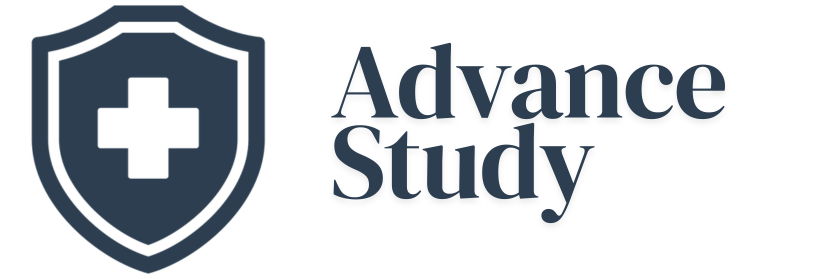How to Connect My Hearing Aids to My Computer?
Connecting your hearing aids to your computer allows you to enjoy enhanced audio quality for calls, music, and more; this article explains how to connect your hearing aids to your computer using Bluetooth, streaming devices, and direct connections, depending on the specific models you have.
Connecting your hearing aids to your computer unlocks a world of improved audio experiences, whether you’re attending virtual meetings, enjoying your favorite music, or watching videos. Modern hearing aid technology offers seamless integration with computers, but understanding the different methods is key to a successful connection. This guide provides a comprehensive overview, covering everything from initial setup to troubleshooting common issues.
Understanding the Benefits of Connecting Your Hearing Aids
Connecting your hearing aids to your computer provides several significant benefits:
- Improved Audio Quality: Direct streaming eliminates ambient noise and delivers clear, crisp sound directly to your ears.
- Enhanced Communication: Enjoy clearer conversations during video calls, online meetings, and VoIP phone calls.
- Personalized Listening Experience: Fine-tune audio settings via computer software, optimizing the sound for your individual hearing needs.
- Entertainment Amplification: Immerse yourself in music, podcasts, and audiobooks with enhanced clarity and detail.
- Reduced Listening Fatigue: By improving sound clarity, you can reduce strain on your ears and experience less listening fatigue.
Methods for Connecting Your Hearing Aids
The connection method depends on your hearing aid model and computer capabilities. Here are the most common options:
-
Bluetooth Connectivity: Many modern hearing aids feature Bluetooth compatibility, allowing direct pairing with computers.
- Advantages: Wireless convenience, excellent sound quality, wide compatibility.
- Disadvantages: Requires Bluetooth-enabled hearing aids and computers. Older computers may need a Bluetooth adapter.
-
Streaming Devices: Devices like TV Streamers or Remote Microphones can act as intermediaries, connecting your hearing aids to the computer’s audio output.
- Advantages: Can connect older hearing aids or non-Bluetooth computers.
- Disadvantages: Requires an additional device, may add complexity.
-
Direct Connection: Some hearing aids offer direct connection via a cable and adapter.
- Advantages: Reliable connection, no battery drain on hearing aids.
- Disadvantages: Less convenient than wireless, limited compatibility.
The Bluetooth Connection Process: Step-by-Step
Connecting via Bluetooth is usually the most straightforward method. Here’s a general guide:
- Enable Bluetooth on your computer: Navigate to your computer’s settings and turn on Bluetooth.
- Put your hearing aids into pairing mode: This usually involves opening and closing the battery door, or pressing a button on the hearing aids. Consult your hearing aid manual for specific instructions.
- Search for devices on your computer: Your computer should detect your hearing aids as available Bluetooth devices.
- Select your hearing aids and pair them: Follow the on-screen prompts to complete the pairing process. You may be asked to enter a PIN (usually “0000” or “1234”).
- Adjust the audio settings: Once paired, set your hearing aids as the default audio output device in your computer’s sound settings.
Using Streaming Devices: A Bridging Solution
If your hearing aids lack Bluetooth or your computer doesn’t support it, a streaming device offers a reliable alternative.
- Connect the streaming device to your computer: Typically, this involves connecting the device to the computer’s USB port or audio output jack.
- Pair your hearing aids with the streaming device: Follow the manufacturer’s instructions to pair your hearing aids with the streaming device.
- Configure the computer’s audio settings: Set the streaming device as the default audio output device in your computer’s sound settings.
Troubleshooting Common Connection Issues
Even with the best equipment, connection problems can arise. Here are some common troubleshooting tips:
- Ensure Bluetooth is enabled: Double-check that Bluetooth is turned on for both your hearing aids and computer.
- Check battery levels: Low battery levels can interfere with Bluetooth connectivity. Replace batteries or recharge your hearing aids.
- Restart devices: Restarting both your hearing aids and computer can often resolve temporary glitches.
- Update drivers: Ensure your computer’s Bluetooth drivers are up to date.
- Reduce interference: Keep your hearing aids and computer away from other electronic devices that could cause interference.
- Reset pairing: If pairing fails, try forgetting the device on both the hearing aids and computer, then re-pairing.
Important Considerations
- Hearing Aid Compatibility: Ensure your hearing aids are compatible with Bluetooth or streaming devices.
- Computer Requirements: Verify that your computer meets the minimum system requirements for Bluetooth or streaming.
- Software Updates: Keep your hearing aid software and computer operating system updated for optimal performance.
Frequently Asked Questions (FAQs)
What kind of Bluetooth do my hearing aids need to connect to my computer?
Most modern hearing aids use Bluetooth Low Energy (BLE) for connection. BLE allows for extended battery life while maintaining a reliable wireless connection. Check your hearing aid specifications to confirm the supported Bluetooth version.
Why are my hearing aids not showing up in the Bluetooth settings on my computer?
Several factors can prevent your hearing aids from appearing in the Bluetooth device list. Make sure they are in pairing mode (usually achieved by opening and closing the battery door, or pressing a button), ensure Bluetooth is enabled on your computer, and try restarting both devices. Also, other Bluetooth devices nearby may cause interference.
How do I know if my computer is compatible with my hearing aids?
Check your hearing aid’s specifications for Bluetooth compatibility, specifying the Bluetooth protocol version and profile. Then, check your computer’s Bluetooth capabilities. If your computer lacks built-in Bluetooth, you can use a Bluetooth adapter.
Can I use my hearing aids for phone calls on my computer?
Yes, if your hearing aids are properly connected to your computer via Bluetooth, you can use them for phone calls made through VoIP services like Skype, Zoom, and Microsoft Teams. Ensure that your hearing aids are selected as both the microphone and speaker in the application’s audio settings.
What if my hearing aids disconnect frequently from my computer?
Frequent disconnections can be caused by several factors. Check for interference from other electronic devices, ensure your hearing aids are within range of your computer, and verify that the Bluetooth drivers are up-to-date. Low battery levels can also cause intermittent disconnections.
Is there a difference in sound quality between Bluetooth and streaming devices?
Typically, Bluetooth offers superior sound quality due to its direct connection and higher bandwidth. However, modern streaming devices can also provide excellent sound, especially if they support advanced audio codecs.
How do I adjust the volume of my hearing aids when connected to my computer?
You can usually adjust the volume using both your hearing aid controls and your computer’s volume settings. You can also control the volume on the application you are using (e.g. Zoom). Experiment to find the optimal balance between the two.
Will connecting my hearing aids to my computer drain the batteries faster?
Yes, using Bluetooth or streaming to connect your hearing aids will generally drain the batteries faster than using them without a wireless connection. Consider using rechargeable hearing aids or having extra batteries on hand.
Are there specific brands of hearing aids that are better for computer connectivity?
Many leading hearing aid brands, such as Oticon, Phonak, Signia, and Starkey, offer models with excellent Bluetooth and streaming capabilities. Research models that have the Made for iPhone (MFi) or Audio Streaming for Hearing Aids (ASHA) protocols.
Can I use multiple hearing aid profiles on my computer?
Depending on your hearing aids and computer’s capabilities, you may be able to create multiple profiles with different audio settings for different purposes (e.g., music, calls, movies). Explore your hearing aid’s software or computer’s sound settings to see if this feature is available.
What should I do if the sound is distorted when my hearing aids are connected to my computer?
Distorted sound can be caused by several issues. Check for incorrect audio settings on your computer, ensure your hearing aids are properly fitted and adjusted, and consider consulting with your audiologist to fine-tune your hearing aid settings.
How do I disconnect my hearing aids from my computer?
To disconnect your hearing aids from your computer, you can either turn off Bluetooth on your computer, turn off your hearing aids, or remove the pairing in your computer’s Bluetooth settings. Consult your hearing aid manual to learn the preferred disconnection method.