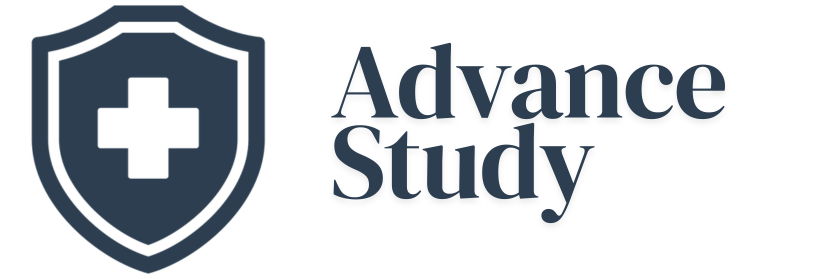How to Connect My Phonak Hearing Aids to My iPhone?
Connecting your Phonak hearing aids to your iPhone allows for seamless audio streaming and personalized control. This article will guide you through the process, ensuring you enjoy the benefits of direct connectivity for calls, music, and more. How to Connect My Phonak Hearing Aids to My iPhone? is a straightforward process involving pairing your hearing aids via Bluetooth, and this guide will show you exactly how.
Understanding the Benefits of iPhone Connectivity
Connecting your Phonak hearing aids to your iPhone unlocks a world of convenience and enhanced listening experiences. The benefits extend beyond simply hearing better; they allow you to customize and control your hearing aids discreetly.
- Direct Audio Streaming: Enjoy phone calls, music, podcasts, audiobooks, and other audio content directly in your hearing aids, without the need for intermediate devices.
- Hands-Free Communication: Take phone calls without holding your iPhone, keeping your hands free for other tasks.
- Personalized Control: Use the Phonak app on your iPhone to adjust hearing aid volume, change programs, and fine-tune settings to suit your specific listening environment.
- Enhanced Clarity: Benefit from improved sound quality and reduced background noise during phone calls and audio streaming.
- Remote Fine-Tuning: In some cases, your hearing care professional can remotely adjust your hearing aid settings via the app.
The Step-by-Step Pairing Process
The pairing process is relatively simple, but attention to detail is key. Here’s how to connect my Phonak hearing aids to my iPhone:
- Ensure Compatibility: Verify that your Phonak hearing aids are Bluetooth-enabled and compatible with Apple devices. Consult your hearing care professional or the Phonak website for compatibility information. Most modern Phonak hearing aids are compatible with iPhones running iOS 13 or later.
- Prepare Your Hearing Aids: Open and close the battery doors on your hearing aids. This effectively restarts them and puts them into pairing mode for a short time. Some rechargeable models require pressing a button to initiate pairing mode. Consult your hearing aid manual for specific instructions related to your model.
- Access Bluetooth Settings on Your iPhone: Go to the Settings app on your iPhone.
- Enable Bluetooth: Turn on Bluetooth if it’s not already enabled.
- Locate Your Hearing Aids: Your iPhone will begin searching for nearby Bluetooth devices. Your hearing aids should appear in the list under Other Devices after a few seconds. If they don’t appear, try restarting your hearing aids again.
- Select Your Hearing Aids: Tap on the name of your hearing aids when they appear in the list. You may see two entries, one for each hearing aid (left and right).
- Pair Your Hearing Aids: A pairing request will pop up. Tap “Pair” to confirm. Repeat this step for the second hearing aid, if necessary.
- Verify the Connection: Once paired, your hearing aids will move from the Other Devices section to the My Devices section in the Bluetooth settings. You should also see a Hearing Devices control in the Control Center.
Downloading and Utilizing the Phonak App
While connecting via Bluetooth enables basic audio streaming, downloading the Phonak app significantly enhances the user experience.
-
Download the App: Search for the myPhonak app in the App Store and download it.
-
Pair with the App: Open the app and follow the on-screen instructions to pair it with your hearing aids. The app typically detects your paired hearing aids automatically.
-
Explore the Features: The app allows you to:
- Adjust volume and programs.
- Customize sound settings.
- Access remote support from your hearing care professional (if available).
- Track your hearing aid usage.
- Set reminders and goals.
Troubleshooting Common Connection Issues
Even with careful attention to detail, you may encounter occasional connectivity issues. Here are some common problems and their solutions:
- Hearing Aids Not Appearing in Bluetooth List: Ensure your hearing aids are in pairing mode (battery doors recently opened and closed or appropriate button pressed), and Bluetooth is enabled on your iPhone. Try turning Bluetooth off and then back on. Move closer to your iPhone.
- Connection Dropping Intermittently: Ensure your hearing aids are fully charged or have fresh batteries. Check for interference from other Bluetooth devices. Restart both your hearing aids and your iPhone.
- Poor Audio Quality: Check the volume levels on both your iPhone and your hearing aids. Ensure your hearing aids are properly fitted and clean.
- App Not Recognizing Hearing Aids: Close and reopen the myPhonak app. Ensure Bluetooth is enabled. Restart your hearing aids.
- One Hearing Aid Connecting, But Not the Other: Make sure you paired both hearing aids individually. Try forgetting both devices in Bluetooth settings and re-pairing them.
How to Connect My Phonak Hearing Aids to My iPhone: Avoiding Common Pitfalls
Successfully pairing your Phonak hearing aids requires avoiding some common mistakes:
- Forgetting to restart the hearing aids: As noted above, the hearing aids must be restarted to initiate pairing mode.
- Pairing within the Phonak app first (instead of the iPhone’s Bluetooth settings): Most Phonak hearing aids must first be paired via Bluetooth, and then the app will recognize the paired devices.
- Assuming compatibility without checking: Verify your hearing aid model and iPhone operating system are compatible before attempting to connect.
Frequently Asked Questions (FAQs)
How do I know if my Phonak hearing aids are compatible with my iPhone?
Most Phonak hearing aids that support Bluetooth Classic or Bluetooth LE (Low Energy) are compatible with iPhones running iOS 13 or later. Consult the Phonak website or your hearing care professional to confirm compatibility for your specific model.
What does “pairing mode” mean for my hearing aids?
“Pairing mode” is a temporary state where your hearing aids are discoverable by other Bluetooth devices, like your iPhone. It’s activated by briefly restarting your hearing aids and is necessary to establish the initial connection.
Can I connect my Phonak hearing aids to multiple iPhones?
While technically possible, it is generally recommended to pair your hearing aids with only one iPhone to avoid connection conflicts.
How do I disconnect my Phonak hearing aids from my iPhone?
Go to Settings > Bluetooth on your iPhone, find your hearing aids in the list of paired devices, tap the “i” icon next to the name, and select “Forget This Device.”
What if my hearing aids keep disconnecting from my iPhone?
Ensure your hearing aids are fully charged or have fresh batteries. Reduce potential Bluetooth interference by moving away from other wireless devices. Update your iPhone’s operating system to the latest version.
Does connecting my hearing aids to my iPhone drain the battery faster?
Yes, streaming audio via Bluetooth consumes more battery power than regular hearing aid usage. Be prepared to charge your hearing aids more frequently when using them for streaming.
How can I adjust the volume of audio streaming to my hearing aids?
You can adjust the volume using the volume controls on your iPhone or within the myPhonak app. Some hearing aids also have volume controls directly on the device.
Can I answer phone calls directly through my hearing aids?
Yes, when paired with your iPhone, you can answer phone calls directly through your hearing aids. The audio will stream directly into your ears.
Will I still hear ambient sounds when streaming audio to my hearing aids?
This depends on your hearing aid settings and program. The myPhonak app allows you to adjust the balance between streamed audio and ambient sounds.
Can I use my hearing aids as a headset for Siri commands?
Yes, you can use your Phonak hearing aids as a headset to issue commands to Siri and receive responses directly in your ears.
Is there a delay in the audio when streaming to my hearing aids?
Some delay (latency) is inherent in Bluetooth technology, but it is usually unnoticeable for most applications.
What should I do if I have further problems connecting my Phonak hearing aids to my iPhone?
Contact your hearing care professional for assistance. They can provide personalized support and troubleshoot more complex issues. You can also visit the Phonak website for support resources.