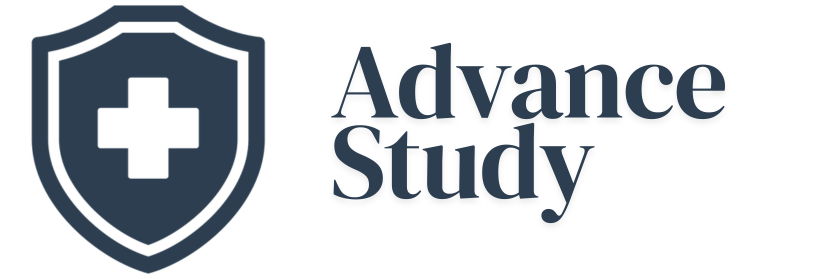How to Connect Oticon Hearing Aids to Phone: A Comprehensive Guide
Connecting your Oticon hearing aids to your phone unlocks a world of enhanced audio experiences and personalized control. This guide explains how to connect Oticon hearing aids to your phone, providing step-by-step instructions and helpful tips for a seamless connection process.
Why Connect Your Oticon Hearing Aids to Your Phone? The Benefits
Connecting your Oticon hearing aids to your smartphone offers a multitude of advantages, dramatically improving your listening experience and providing unparalleled control over your hearing aids’ settings. Consider these benefits:
- Hands-Free Calling: Answer phone calls directly through your hearing aids, enjoying crystal-clear audio in both ears, freeing your hands, and improving speech intelligibility, especially in noisy environments.
- Direct Audio Streaming: Stream music, podcasts, audiobooks, and other audio content directly from your phone to your hearing aids, bypassing external speakers and delivering personalized, high-quality sound.
- Remote Control: Use the Oticon ON app to adjust volume, change programs, and customize other settings on your hearing aids, all from the convenience of your phone.
- Find My Hearing Aids: The Oticon ON app includes a ‘Find My Hearing Aids’ feature, helping you locate your hearing aids if they are misplaced within a certain range of your phone.
- Tinnitus Management: The Oticon ON app provides customizable soundscapes and relaxation exercises to help manage tinnitus symptoms.
- Telehealth Support: Some Oticon hearing aids and apps enable remote consultations with hearing care professionals, allowing for adjustments and support from the comfort of your own home.
Compatibility Check: Is Your Phone and Hearing Aid Compatible?
Before attempting to connect your Oticon hearing aids to your phone, it’s crucial to ensure compatibility. Not all Oticon hearing aid models are compatible with all smartphones.
- Oticon Hearing Aid Models: Most newer Oticon hearing aids feature Bluetooth connectivity for direct streaming. However, older models may require a ConnectClip intermediary device. Check your hearing aid’s model number and specifications on the Oticon website or consult your hearing care professional. Compatible models often include Oticon More, Oticon Opn S, Oticon Ruby, Oticon Zircon and more recent additions.
- Smartphone Operating Systems: Oticon hearing aids typically support Bluetooth connectivity with both iOS (Apple) and Android devices. Ensure your phone is running a compatible operating system version. You can typically find the operating system requirements on the Oticon website or in the Oticon ON app description.
Step-by-Step Guide: Connecting Oticon Hearing Aids to Your Phone
The process for connecting your Oticon hearing aids to your phone generally involves these steps:
- Download the Oticon ON App: Download and install the Oticon ON app from the App Store (iOS) or Google Play Store (Android).
- Enable Bluetooth: Make sure Bluetooth is enabled on your smartphone.
- Pairing Mode (Hearing Aids): Depending on your Oticon model, placing your hearing aids in pairing mode can vary:
- Rechargeable Models: Place the hearing aids in the charger, wait a few seconds, and then remove them. This action typically puts them into pairing mode for a brief period.
- Battery Operated Models: Open and close the battery doors on both hearing aids. This action will usually initiate pairing mode.
- Open the Oticon ON App: Launch the Oticon ON app and follow the on-screen instructions. The app will guide you through the pairing process.
- Select Your Hearing Aids: The app should detect your hearing aids. Select them from the list of available devices.
- Confirm Pairing: Your phone may ask you to confirm the pairing request. Accept the pairing request on your phone.
- Complete Setup: The app will guide you through any remaining setup steps.
Troubleshooting: Common Issues and Solutions
Sometimes, connecting your Oticon hearing aids to your phone may not go as smoothly as planned. Here are some common issues and their solutions:
- Hearing Aids Not Detected:
- Ensure Bluetooth is enabled on your phone.
- Make sure your hearing aids are in pairing mode.
- Try restarting your phone and the Oticon ON app.
- Check the battery levels in your hearing aids.
- Connection Problems:
- Move closer to your phone. Bluetooth range can be limited.
- Remove any obstacles that might interfere with the Bluetooth signal (e.g., thick walls).
- Forget the hearing aids in your phone’s Bluetooth settings and re-pair them.
- Audio Streaming Issues:
- Ensure the volume is turned up on both your phone and your hearing aids.
- Check the audio settings on your phone to make sure the audio is being routed to your hearing aids.
- Update the Oticon ON app to the latest version.
ConnectClip: An Alternative for Older Models
If your Oticon hearing aids aren’t directly compatible with Bluetooth, you can use the Oticon ConnectClip as an intermediary device. The ConnectClip pairs with your hearing aids and then connects to your phone via Bluetooth, enabling hands-free calling and audio streaming. Consult with your hearing care professional to determine if a ConnectClip is suitable for your needs.
Maintaining the Connection: Best Practices
To ensure a stable and reliable connection between your Oticon hearing aids and your phone, follow these best practices:
- Keep Your Devices Updated: Regularly update the operating system on your smartphone and the Oticon ON app to ensure compatibility and optimal performance.
- Maintain Bluetooth Range: Keep your phone within close proximity to your hearing aids for a strong and consistent Bluetooth connection.
- Charge Your Hearing Aids: Ensure your hearing aids are fully charged to avoid interruptions during streaming or phone calls.
- Clean Your Hearing Aids: Regularly clean your hearing aids to prevent debris from interfering with the Bluetooth signal.
Frequently Asked Questions (FAQs)
Can I connect my Oticon hearing aids to multiple devices simultaneously?
No, Oticon hearing aids typically connect to only one device at a time. You will need to disconnect from one device before connecting to another.
What if I experience static or distortion when streaming audio?
Static or distortion could be due to Bluetooth interference. Try moving to a different location or reducing the distance between your phone and hearing aids. Ensure that your Bluetooth is on and no other devices are interfering with the signal.
How do I adjust the volume of streamed audio independently from the hearing aid volume?
You can usually control the volume of streamed audio through the Oticon ON app or through the volume controls on your phone. This allows you to adjust the streaming volume independently from the ambient sound captured by your hearing aids.
What do I do if the Oticon ON app crashes or freezes?
Try closing and reopening the app. If the problem persists, restart your phone. You may also need to uninstall and reinstall the Oticon ON app.
Are there any security concerns when connecting my hearing aids to my phone?
Bluetooth connections are generally secure, but it’s always a good practice to be mindful of your surroundings when using Bluetooth devices. Keep your devices secure and avoid connecting to untrusted networks.
How do I know if my Oticon hearing aids are properly connected to my phone?
The Oticon ON app will typically indicate whether your hearing aids are connected. You should also be able to hear streamed audio through your hearing aids. The app displays a clear indication of connectivity
Can I use voice assistants (like Siri or Google Assistant) with my Oticon hearing aids?
Yes, with compatible Oticon hearing aids and smartphones, you can typically use voice assistants. The voice assistant’s audio will be routed through your hearing aids. Enable this feature within the app settings.
What if my hearing aids disconnect frequently from my phone?
Frequent disconnections can be caused by Bluetooth interference, low battery levels, or outdated software. Try troubleshooting these issues. Ensure your phone is not in power saving mode as this can interfere with Bluetooth connectivity.
Does connecting my hearing aids to my phone drain the battery faster?
Yes, streaming audio via Bluetooth can consume more battery power than regular hearing aid use. Be prepared to charge your hearing aids more frequently. Consider disabling Bluetooth when not needed to conserve battery.
Can I connect my Oticon hearing aids to a computer or tablet?
Some Oticon hearing aids can connect to computers or tablets via Bluetooth, but compatibility may vary. Check the specifications of your hearing aids and your computer or tablet.
What is the ‘Find My Hearing Aids’ feature, and how does it work?
The ‘Find My Hearing Aids’ feature in the Oticon ON app uses your phone’s GPS to track the last known location of your hearing aids. This can be helpful if you misplace them.
How do I update the firmware on my Oticon hearing aids?
Firmware updates are typically delivered through the Oticon ON app. The app will notify you when an update is available. Follow the on-screen instructions in the app to install the update. Be certain you have a stable, strong wifi or cellular connection before updating.