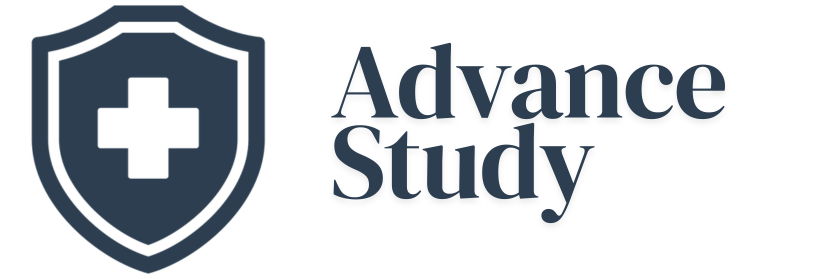Adding a New Doctor to MyChart: A Simple Guide
Adding a new doctor to your MyChart account allows you to easily share your medical records, coordinate care, and stay informed. This comprehensive guide explains how you can add a new doctor to MyChart, step-by-step, ensuring seamless integration of your healthcare information.
Why Add Your Doctor to MyChart?
MyChart is an invaluable tool for managing your healthcare. Connecting with your doctor through this platform offers numerous advantages:
- Improved Communication: Easily message your doctor, request prescription refills, and receive important updates.
- Enhanced Care Coordination: Your doctor gains access to your complete medical history, including lab results, medications, and allergies. This ensures better-informed decisions and reduces the risk of errors.
- Streamlined Access to Information: View your medical records, schedule appointments, and pay bills all in one place.
- Empowered Health Management: Take an active role in your healthcare by tracking your progress and sharing relevant information with your providers.
Understanding the MyChart Connection Process
Before attempting to add a new doctor to MyChart, it’s crucial to understand how the connection process works. Generally, MyChart allows you to link with external healthcare organizations if they are part of the Care Everywhere network. This network facilitates the secure exchange of medical information between participating healthcare providers.
However, it’s important to note that:
- Not all providers participate in Care Everywhere.
- The connection process may vary depending on your healthcare organization’s specific MyChart configuration.
- You may need to manually request access or provide authorization for your doctor to view your MyChart information.
Step-by-Step Guide: How Can I Add a New Doctor to MyChart?
While the exact steps may vary slightly depending on your provider, here’s a general guideline:
- Log in to your MyChart account. Access the platform through your healthcare provider’s website or the MyChart mobile app.
- Navigate to the “Share My Record” or “Connect with Other Organizations” section. Look for an option that allows you to share your health information with external providers. This is often found in the “Menu” or “Settings” area.
- Search for your doctor or their affiliated organization. Enter the doctor’s name, specialty, or the name of the hospital or clinic where they practice.
- Select the correct provider from the search results. Ensure you choose the correct doctor and location.
- Authorize the connection. You may need to agree to terms of service or provide specific permissions for your doctor to access your MyChart data.
- Verify the connection. Once the connection is established, you should be able to see your doctor listed in your connected organizations. It may take a few days for the connection to fully synchronize.
Alternative Method: Sharing a Summary of Care Record
If you cannot directly connect your doctor via Care Everywhere, you can still share a Summary of Care record from MyChart. This report provides a snapshot of your medical history, including medications, allergies, and recent visits.
- Access your “Summary of Care” or “Medical History” section in MyChart.
- Generate a PDF or electronic copy of your record.
- Securely share the record with your doctor. You can print the document and bring it to your appointment or send it electronically via a secure messaging platform (if available).
Troubleshooting Common Issues
- Doctor Not Found: If your doctor’s organization isn’t listed in the search results, they may not participate in Care Everywhere, or their affiliation information might be inaccurate. Contact MyChart support or your doctor’s office for assistance.
- Connection Error: If you encounter an error message during the connection process, try again later or contact MyChart support. There may be temporary system issues.
- Insufficient Permissions: If your doctor can’t access your MyChart data after the connection is established, double-check that you’ve granted the necessary permissions.
Security Considerations
Sharing your medical information requires careful consideration of privacy and security. Always ensure that you are connecting with the correct provider and that you understand the terms of service. Use strong passwords and enable two-factor authentication to protect your MyChart account.
Table: Comparing Connection Methods
| Feature | Care Everywhere Connection | Summary of Care Record Sharing |
|---|---|---|
| Automation | Automatic exchange of updates and new information. | Requires manual generation and sharing of the report. |
| Data Scope | Real-time access to your complete medical record (depending on the organization’s data sharing policies). | Provides a snapshot of your medical history at the time the report is generated. |
| Integration | Seamless integration with your doctor’s EHR system. | Requires manual review and integration by your doctor. |
| Convenience | Generally more convenient for ongoing care coordination. | Useful for one-time sharing or when a direct connection is not possible. |
| System Requirement | Both providers must be participating members of the Care Everywhere network. | Only requires you to have a MyChart account and the ability to generate a Summary of Care report. |
Frequently Asked Questions
Can I add a doctor who is not part of my healthcare organization’s network?
Yes, but you may need to use the Summary of Care record sharing method instead of the direct Care Everywhere connection. Check if the direct connection is possible through the MyChart portal.
How long does it take for a new doctor to appear in my MyChart after I add them?
It can take anywhere from a few minutes to 72 hours for a new doctor to appear in your MyChart after you add them. System updates and information syncing may take some time.
What information does my doctor see when I add them to MyChart?
The information your doctor sees depends on your healthcare organization’s data sharing policies. It typically includes your medical history, medications, allergies, lab results, and upcoming appointments. You may have the option to limit what information is shared.
How do I remove a doctor from my MyChart?
You can typically remove a doctor from your MyChart by navigating to the “Share My Record” or “Connected Organizations” section and revoking the connection. You may need to contact MyChart support for assistance.
What if I don’t have a MyChart account?
Contact your healthcare provider to inquire about setting up a MyChart account. It is typically a simple process involving verifying your identity.
Is it safe to share my medical information through MyChart?
Yes, MyChart uses secure encryption and authentication protocols to protect your medical information. However, it’s essential to use strong passwords and be aware of potential phishing scams.
What if my doctor’s name or organization is misspelled in MyChart?
Contact MyChart support or your doctor’s office to report the error. They can update the information in the system.
Can I add a specialist to my MyChart even if they are not my primary care physician?
Yes, you can add any healthcare provider who is treating you to your MyChart, regardless of their specialty.
Will my doctor be automatically notified when I add them to MyChart?
No, doctors are not typically automatically notified. You may need to inform your doctor’s office that you have added them to your MyChart.
What if I accidentally added the wrong doctor?
You can remove the incorrect doctor from your MyChart using the steps mentioned earlier. Then, add the correct doctor.
Is there a cost to adding a doctor to my MyChart?
No, there is no cost to adding a doctor to your MyChart. It is a free service provided by your healthcare organization.
What happens if my doctor changes practices after I have already added them to my MyChart?
You may need to update the connection in MyChart to reflect their new practice. If they are still part of the Care Everywhere network, you may be able to simply search for their new organization. If not, you will need to share your Summary of Care record.
By following these guidelines, you can successfully add a new doctor to MyChart, improving your healthcare coordination and access to information.