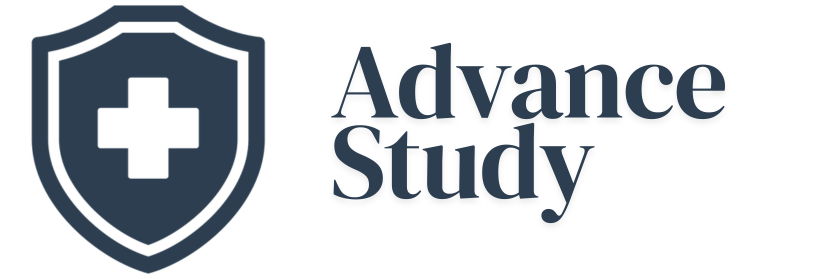Do Visual Aids Have Do’s and Don’ts? Creating Impactful Presentations
Absolutely! Mastering visual aids requires adherence to crucial do’s and avoidance of critical don’ts to ensure effective communication and audience engagement.
Introduction: The Power and Peril of Visual Aids
Visual aids are powerful tools. From simple charts to complex animations, they enhance understanding, retain attention, and ultimately, improve the impact of any presentation. However, poorly designed or inappropriately used visuals can be a significant distraction, undermining your message and credibility. The question is: Do Visual Aids Have Do’s and Don’ts? The answer is an emphatic yes. Understanding and applying these principles is crucial for any presenter aiming to captivate and inform their audience.
Background: The Evolution of Visual Communication
The use of visual aids dates back to ancient times, from cave paintings to hieroglyphics. In modern presentations, however, they have evolved from simple slides to sophisticated multimedia displays. The core purpose remains the same: to simplify complex information and make it more accessible. The modern PowerPoint era has both empowered and challenged presenters, making clear guidelines regarding the do’s and don’ts of visual aids more critical than ever.
Benefits: Why Bother with Visual Aids?
Effective visual aids provide numerous benefits:
- Enhanced Comprehension: Visuals often explain concepts more easily than words alone.
- Increased Engagement: Well-designed visuals capture and maintain audience attention.
- Improved Retention: Visual information is often easier to remember than spoken information.
- Credibility Boost: Professional-looking visuals enhance the presenter’s credibility.
- Time Savings: Complex data can be presented quickly and efficiently through charts and graphs.
The “Do’s”: Crafting Effective Visual Aids
Creating effective visual aids requires careful planning and execution. Here are some key do’s to follow:
- Keep it Simple: Avoid overcrowding slides with too much text or too many images.
- Use High-Quality Images: Choose clear, relevant images that enhance your message.
- Use a Consistent Design: Maintain a consistent font, color scheme, and layout throughout your presentation.
- Use Large Font Sizes: Ensure that your text is easily readable from the back of the room.
- Highlight Key Information: Use bold, italic, or underlining to emphasize important points.
- Practice with Your Visuals: Rehearse your presentation to ensure that your visuals flow smoothly with your speech.
The “Don’ts”: Avoiding Common Visual Aid Mistakes
Conversely, avoiding common mistakes is equally important. Here are some crucial don’ts to remember:
- Don’t Read Directly From the Slides: Use the slides as prompts, not as a script.
- Don’t Use Too Much Text: Slides should contain key points, not full sentences.
- Don’t Use Distracting Animations or Transitions: Keep animations subtle and purposeful.
- Don’t Use Low-Resolution Images: Pixelated images detract from your presentation’s quality.
- Don’t Ignore Accessibility: Ensure your visuals are accessible to people with disabilities (e.g., use sufficient color contrast).
- Don’t Use Clashing Colors: Choose colors that complement each other and are easy on the eyes.
Examples: Good vs. Bad Visual Aids
Consider these examples to illustrate the difference between effective and ineffective visual aids:
| Feature | Good Visual Aid | Bad Visual Aid |
|---|---|---|
| Text | Concise bullet points, key phrases | Walls of text, complete sentences |
| Images | High-resolution, relevant, visually appealing | Low-resolution, irrelevant, distracting |
| Colors | Harmonious color palette, high contrast | Clashing colors, low contrast |
| Animations | Subtle and purposeful, enhances understanding | Overly complex, distracting, serves no purpose |
| Data Presentation | Clear charts and graphs, easy to understand trends | Confusing tables, difficult-to-read axes, unclear data points |
Accessibility: Ensuring Inclusivity
Accessibility is a critical aspect of visual aid design. Consider the following:
- Color Contrast: Ensure sufficient contrast between text and background colors for viewers with visual impairments.
- Font Choice: Use clear, sans-serif fonts that are easy to read.
- Alternative Text: Provide alternative text for images for screen readers.
- Avoid Flashing: Avoid rapid flashing or strobing effects, which can trigger seizures.
Audience Analysis: Tailoring Visuals to Your Audience
Understanding your audience is paramount when designing visual aids. Consider their:
- Knowledge Level: Tailor the complexity of your visuals to their existing knowledge.
- Cultural Background: Be mindful of cultural sensitivities and avoid potentially offensive imagery.
- Language Proficiency: Use clear and concise language that is easy for them to understand.
- Learning Style: Incorporate a variety of visual styles to cater to different learning preferences.
Measuring Effectiveness: Evaluating Your Visual Aids
How do you know if your visual aids are effective? Consider these metrics:
- Audience Engagement: Are they attentive and responsive?
- Comprehension: Do they understand the key concepts?
- Feedback: What do they say about your visuals in post-presentation surveys or discussions?
- Retention: Can they recall the information presented later?
Final Thoughts: Mastering the Art of Visual Communication
Mastering the art of visual aids is an ongoing process. By understanding the do’s and don’ts, practicing your skills, and seeking feedback, you can create visuals that enhance your presentations and leave a lasting impression on your audience. Remember that the goal is to clarify and amplify your message, not to distract from it.
Frequently Asked Questions (FAQs)
What is the most common mistake people make with visual aids?
The most common mistake is overcrowding slides with too much text and information. Remember, visuals should support your presentation, not replace it. Keep it concise and focused.
How important is color choice in visual aids?
Color choice is very important. Use a limited color palette that is visually appealing and easy on the eyes. Ensure sufficient contrast between text and background for readability.
What is the ideal number of bullet points per slide?
Generally, 3-5 bullet points per slide are ideal. More than that can be overwhelming for the audience. Focus on key takeaways.
Should I always use a template for my presentation?
Using a template can be helpful for maintaining consistency, but don’t be afraid to customize it to fit your specific needs and brand. Avoid generic templates that look unprofessional.
How can I make my visual aids more engaging?
Use high-quality images, interactive elements, and real-world examples to make your visual aids more engaging. Consider incorporating short video clips or animations.
What is the role of animation in visual aids?
Animation can be used to reveal information gradually, to illustrate complex processes, or to add a touch of visual interest. However, use it sparingly and purposefully. Avoid distracting or unnecessary animations.
How can I ensure my visual aids are accessible to everyone?
Use sufficient color contrast, choose clear fonts, provide alternative text for images, and avoid flashing animations. Consider the needs of people with visual impairments.
What is the best way to handle charts and graphs in visual aids?
Choose the right type of chart for the data you are presenting. Label axes clearly, use contrasting colors, and avoid clutter. Focus on highlighting key trends and insights.
Should I always use a logo on my visual aids?
Using a logo can help to reinforce your brand, but use it sparingly and discreetly. Avoid making the logo too large or distracting. It’s not always necessary, and context matters.
How much time should I spend creating visual aids?
The amount of time you spend creating visual aids will depend on the complexity of your presentation and your skill level. However, it’s generally better to invest more time in creating high-quality visuals.
What software is best for creating visual aids?
Popular options include Microsoft PowerPoint, Google Slides, and Canva. The best software depends on your needs and preferences. Experiment with different options to find what works best for you.
How can I get feedback on my visual aids before my presentation?
Practice your presentation with a friend or colleague and ask for their honest feedback. You can also record yourself presenting and review the recording to identify areas for improvement.