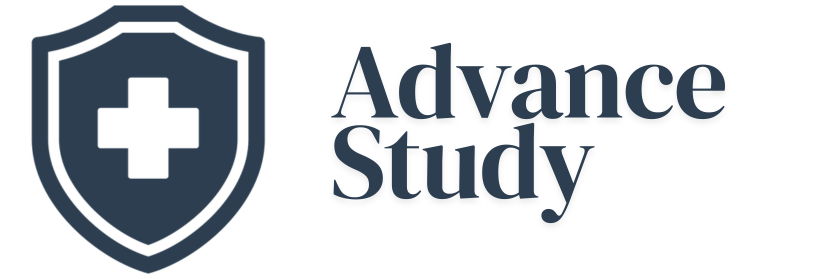How Do I Connect My iPhone to My Hearing Aids?
Connecting your iPhone to your hearing aids unlocks a world of personalized audio and control. This process allows you to directly stream sound from your iPhone to your hearing aids, and often adjust settings directly from your phone, greatly enhancing your listening experience.
Introduction: A New Era of Hearing Aid Connectivity
The integration of technology into hearing aids has revolutionized how individuals with hearing loss interact with the world. The ability to connect hearing aids directly to smartphones, especially iPhones, offers unparalleled convenience and enhanced functionality. Gone are the days of cumbersome additional devices for phone calls or streaming music. Modern hearing aids, particularly those designated as Made for iPhone (MFi) hearing aids, offer a seamless connection, allowing for direct audio streaming, remote control capabilities, and even personalized settings. Learning How Do I Connect My iPhone to My Hearing Aids? is the first step towards enjoying these benefits.
Benefits of Connecting Your iPhone to Your Hearing Aids
Connecting your iPhone to your hearing aids provides a multitude of benefits that can significantly improve your overall listening experience:
- Direct Audio Streaming: Listen to music, podcasts, audiobooks, and phone calls directly in your hearing aids, without the need for an intermediary device.
- Personalized Audio Settings: Adjust the volume, program settings, and equalizer for your hearing aids directly from your iPhone.
- Enhanced Clarity: Hear phone calls with increased clarity, especially in noisy environments, as the sound is streamed directly to your ears.
- Discreet Control: Adjust your hearing aid settings discreetly from your iPhone, without drawing attention to yourself.
- Find My Hearing Aids: In some models, the iPhone can help you locate misplaced hearing aids.
- Improved Battery Life (Potentially): While streaming does use battery power, some advanced hearing aids offer optimized power management when connected to an iPhone.
The Connection Process: Step-by-Step Guide
Connecting your iPhone to your hearing aids is usually a straightforward process, but it’s essential to follow the steps carefully. Here’s a general guide:
-
Check Compatibility: Ensure your hearing aids are Made for iPhone (MFi) compatible. Consult your audiologist or the hearing aid manufacturer’s website for confirmation. Your iPhone must also be running a compatible version of iOS (check the hearing aid specifications for the required iOS version).
-
Put Your Hearing Aids in Pairing Mode: Most MFi hearing aids enter pairing mode automatically when you open and close their battery doors. Some models may require holding a button. Refer to your hearing aid user manual for specific instructions.
-
Access iPhone Settings: On your iPhone, go to Settings > Accessibility > Hearing Devices.
-
Search for Your Hearing Aids: Your iPhone will automatically start searching for nearby hearing aids in pairing mode.
-
Select Your Hearing Aids: Once your hearing aids appear in the list, tap on them.
-
Confirm Pairing: Your iPhone will initiate the pairing process. You might be prompted to enter a PIN (usually “0000”).
-
Accept Pairing Requests: Your iPhone may ask you to pair with each hearing aid individually. Tap “Pair” for each request.
-
Connection Complete: Once the pairing process is complete, your hearing aids are connected to your iPhone. You should now see their names listed under “Hearing Devices” in the Accessibility settings.
Troubleshooting Common Connection Issues
Sometimes, connecting your iPhone to your hearing aids may not go as smoothly as planned. Here are some common issues and their solutions:
-
Hearing Aids Not Appearing in the List: Ensure your hearing aids are in pairing mode and that Bluetooth is enabled on your iPhone. Restart both your iPhone and hearing aids.
-
Pairing Fails: Double-check the PIN (if required) and ensure you’re accepting all pairing requests. Try forgetting the device in your iPhone’s Bluetooth settings and repeating the pairing process.
-
Intermittent Disconnections: Ensure there are no obstructions between your iPhone and hearing aids. Interference from other Bluetooth devices can also cause disconnections. Try moving to a different location.
-
Audio Quality Issues: Adjust the volume on both your iPhone and hearing aids. Ensure your hearing aid programs are properly configured for streaming.
Tips for Optimal Performance
To ensure a seamless and enjoyable experience when connecting your iPhone to your hearing aids, consider these tips:
- Keep Your iPhone and Hearing Aids Updated: Regularly update your iPhone’s iOS and your hearing aid’s firmware (if applicable) to benefit from the latest features and bug fixes.
- Manage Battery Life: Streaming audio consumes battery power. Monitor your hearing aid battery levels and consider carrying spare batteries or a charger.
- Customize Your Settings: Explore the various settings available in the Accessibility settings to personalize your listening experience.
- Consult with Your Audiologist: If you encounter persistent issues or have questions about the best settings for your specific needs, consult with your audiologist.
How Do I Connect My iPhone to My Hearing Aids? – Frequently Asked Questions
Here are some frequently asked questions to provide a deeper understanding of connecting iPhones to hearing aids:
What does “Made for iPhone” (MFi) hearing aids mean?
MFi hearing aids are specifically designed to work seamlessly with iPhones and other Apple devices. They offer direct audio streaming, remote control capabilities through the iPhone’s Accessibility settings, and often, enhanced battery efficiency when paired with an iPhone. This certification guarantees a level of compatibility and functionality not always present in other Bluetooth hearing aids.
Do I need a special app to connect my hearing aids to my iPhone?
While some hearing aid manufacturers offer dedicated apps for more advanced control and customization, the basic connection is usually established through the iPhone’s built-in Accessibility settings. The manufacturer’s app may provide features like custom programs, tinnitus management, or remote adjustments by your audiologist.
What if my hearing aids aren’t “Made for iPhone”?
If your hearing aids aren’t MFi compatible, you may still be able to connect them to your iPhone using an intermediary device, such as a streamer or a Bluetooth adapter. These devices typically connect to your hearing aids and then transmit audio to your iPhone via Bluetooth. The streaming quality and functionalities may vary compared to MFi hearing aids.
How far away can my iPhone be from my hearing aids and still maintain a connection?
The typical Bluetooth range is around 30 feet (10 meters). However, walls, furniture, and other obstructions can significantly reduce this range. For optimal performance, keep your iPhone relatively close to your hearing aids, especially when streaming audio.
Can I use my hearing aids as a Bluetooth headset for phone calls?
Yes, if your hearing aids are connected to your iPhone via Bluetooth (either MFi or through an intermediary device), you can use them as a Bluetooth headset for phone calls. The audio will stream directly to your hearing aids, and the microphone on your hearing aids (or the intermediary device) will pick up your voice.
Will connecting my hearing aids to my iPhone drain the battery faster?
Yes, streaming audio consumes battery power. The extent of the battery drain depends on the type of hearing aids, the streaming duration, and the volume level. Consider carrying spare batteries or a portable charger if you plan on streaming audio for extended periods.
Can I control the volume of my hearing aids from my iPhone?
Yes, you can control the volume of your hearing aids directly from your iPhone’s Accessibility settings. Most MFi hearing aids also allow you to adjust the volume using the hearing aid’s physical buttons, but the iPhone provides a convenient and discreet alternative.
How do I disconnect my hearing aids from my iPhone?
To disconnect your hearing aids, go to Settings > Accessibility > Hearing Devices, select your hearing aids, and tap “Forget This Device.” You can also simply turn off Bluetooth on your iPhone.
What if I have two iPhones, can I connect my hearing aids to both?
Generally, MFi hearing aids can only be actively connected to one iPhone at a time. You may need to disconnect them from one iPhone before pairing them with another. Some advanced hearing aids may offer seamless switching between multiple Apple devices.
Can I use my iPhone to find my lost hearing aids?
Some hearing aids and their companion apps offer a “Find My Hearing Aids” feature that uses your iPhone’s location services to help you locate your hearing aids if they are lost or misplaced. This feature requires the hearing aids to be connected to your iPhone and the feature to be enabled beforehand.
What do I do if my hearing aids keep disconnecting from my iPhone?
Ensure Bluetooth is enabled, update iOS and hearing aid firmware (if possible), and restart both your iPhone and hearing aids. Also, try forgetting the device in Bluetooth settings and re-pairing. Interference from other Bluetooth devices can also cause disconnections, so try moving to a different location.
Is connecting my hearing aids to my iPhone safe?
Yes, connecting your hearing aids to your iPhone via Bluetooth is generally safe. The Bluetooth technology used is designed to be secure, and the data transmitted between your hearing aids and iPhone is typically encrypted. However, always keep your iPhone and hearing aids updated with the latest security patches.
By following these steps and addressing potential issues, understanding How Do I Connect My iPhone to My Hearing Aids? becomes a simple task that unlocks a significant improvement in your listening experience.