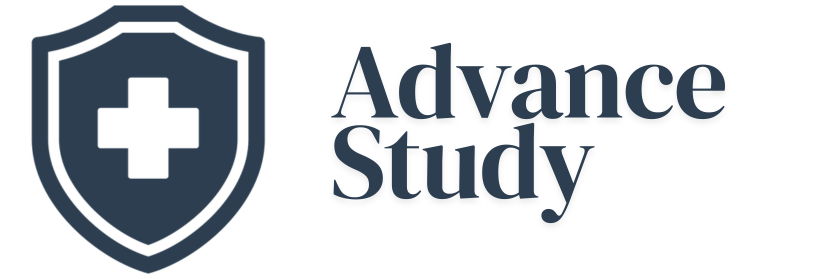How Do I Disconnect My Hearing Aids From My iPhone?
Wondering how do I disconnect my hearing aids from my iPhone? It’s simple! You can easily unpair your hearing aids through the iPhone’s Bluetooth settings or accessibility features, ensuring a complete disconnection.
Understanding iPhone Hearing Aid Connectivity
Modern hearing aids offer seamless connectivity with smartphones, allowing users to stream audio, control settings, and even make phone calls directly through their devices. This connection relies primarily on Bluetooth technology. While convenient, there are times when you might need to disconnect your hearing aids from your iPhone, whether due to technical issues, needing to pair them with another device, or simply wanting to conserve battery life. Knowing how do I disconnect my hearing aids from my iPhone is crucial for managing your devices effectively.
Benefits of Disconnecting Your Hearing Aids
Disconnecting your hearing aids from your iPhone can offer several advantages:
- Troubleshooting: Disconnecting and reconnecting can resolve connectivity issues.
- Battery Life: Ending the connection can extend the battery life of both your hearing aids and your iPhone.
- Pairing with Other Devices: To pair with a different device, you’ll need to disconnect from your current one.
- Privacy: In certain situations, you may want to prevent automatic connection for privacy reasons.
- Avoiding Interference: Disconnecting can help isolate sound sources if you’re experiencing interference.
Steps to Disconnect Your Hearing Aids
The primary method for disconnecting your hearing aids involves utilizing the iPhone’s Bluetooth settings. Here’s a detailed breakdown:
- Open Settings: On your iPhone, locate and tap the “Settings” app.
- Go to Bluetooth: Scroll down and tap on “Bluetooth”.
- Find Your Hearing Aids: In the list of connected devices, locate your hearing aids. They should be listed by name (e.g., “Right Hearing Aid”, “Left Hearing Aid”). If they are connected to your hearing aid app and not just general bluetooth, then look to the next step.
- Disconnecting Using Made for iPhone (MFi) Option (If Applicable): Apple devices often use their own MFi protocols to support hearing aids. If you are using this, in Settings, navigate to Accessibility > Hearing Devices. You can then turn Hearing Aids off from here.
- Tap ‘Forget This Device’: Tap the “i” (information) icon next to the hearing aid you want to disconnect. On the next screen, tap “Forget This Device.” Confirm your choice when prompted.
- Repeat for the Other Hearing Aid: Repeat the process for the other hearing aid if you have a bilateral setup.
Alternative Methods and Considerations
While the Bluetooth settings are the most common way to disconnect, other methods exist.
- Turning Off Bluetooth: Disabling Bluetooth entirely will disconnect all connected devices, including your hearing aids. To do this, toggle the Bluetooth switch to the “Off” position in the Bluetooth settings.
- Turning Off Hearing Aids: Simply turning off your hearing aids will break the connection to your iPhone.
- Hearing Aid App: Some hearing aid apps offer a “Disconnect” or “Unpair” option within the app itself. Consult your hearing aid’s user manual or app settings.
Common Mistakes to Avoid
- Forgetting to Forget the Device: Simply turning off your hearing aids or Bluetooth won’t prevent them from automatically reconnecting next time. Always use the “Forget This Device” option for a clean disconnect.
- Confusing Disconnecting with Turning Off: Disconnecting only breaks the connection; it doesn’t power down the hearing aids. Remember to turn off your hearing aids separately to conserve battery.
- Not Checking Hearing Aid App Settings: If you’re using a hearing aid app, be sure to check its settings for additional disconnection options.
- Assuming Bluetooth is Off: Always confirm that Bluetooth is completely disabled if that’s your goal. Sometimes, the icon can be misleading.
Troubleshooting Common Disconnection Issues
If you encounter problems disconnecting your hearing aids:
- Restart Your iPhone: A simple restart can often resolve minor glitches.
- Update iOS: Ensure your iPhone is running the latest version of iOS.
- Reset Network Settings: This will reset Wi-Fi passwords, Bluetooth pairings, and VPN settings. Go to Settings > General > Transfer or Reset iPhone > Reset > Reset Network Settings. Note: This will erase all saved Wi-Fi passwords.
- Check for Hearing Aid Firmware Updates: Use the hearing aid manufacturer’s app (if applicable) to see if there are firmware updates available for your hearing aids.
- Contact Support: If all else fails, contact your audiologist or the hearing aid manufacturer’s customer support.
| Issue | Solution |
|---|---|
| Hearing aids won’t disconnect | Ensure Bluetooth is on, try “Forget This Device,” restart iPhone. |
| Automatic reconnection | Use “Forget This Device,” turn off Bluetooth entirely. |
| Disconnection issues in app | Check app settings, update the app, reinstall the app. |
Frequently Asked Questions
How do I know if my hearing aids are successfully disconnected?
If your hearing aids are successfully disconnected, they will no longer appear as connected devices in your iPhone’s Bluetooth settings or within the hearing aid’s dedicated app. Also, audio will no longer stream directly to your hearing aids.
Can I reconnect my hearing aids to my iPhone after disconnecting them?
Yes, you can easily reconnect your hearing aids after disconnecting them. Simply follow the standard pairing process for your specific hearing aid model. This usually involves putting the hearing aids in pairing mode and then selecting them from the list of available devices in your iPhone’s Bluetooth settings or the hearing aid app.
What happens if I just turn off my hearing aids instead of disconnecting them through Bluetooth?
Turning off your hearing aids will break the active connection with your iPhone, but it doesn’t necessarily prevent them from automatically reconnecting when you turn them back on. To prevent automatic reconnection, you should always use the “Forget This Device” option in Bluetooth settings.
Will disconnecting my hearing aids affect other Bluetooth devices connected to my iPhone?
No, disconnecting your hearing aids will only affect the connection between your hearing aids and your iPhone. It won’t impact other Bluetooth devices, such as headphones, speakers, or smartwatches, that are connected to your iPhone.
Does disconnecting my hearing aids through Bluetooth also disconnect them from the hearing aid app?
Not always. Some hearing aid apps maintain a separate connection protocol. You may need to disconnect within the app as well to fully sever the link.
How do I disconnect my hearing aids if I don’t see them in the Bluetooth settings?
First, make sure Bluetooth is enabled on your iPhone. Then, restart your hearing aids and put them in pairing mode. If they still don’t appear, try restarting your iPhone. If that doesn’t work, your hearing aids may not be compatible or you may need to reset the network settings on your phone.
Is there a way to temporarily pause the connection to my hearing aids instead of completely disconnecting them?
Some hearing aid apps offer a “Pause” or “Mute” feature that temporarily disables audio streaming without fully disconnecting the devices. Check your hearing aid app’s settings for this option.
How often should I disconnect my hearing aids from my iPhone?
There is no set schedule. Disconnect them as needed for troubleshooting, battery conservation, or when you want to pair them with another device.
What do I do if my iPhone is constantly reconnecting to my hearing aids even after I’ve chosen “Forget This Device?”
This could indicate an issue with your hearing aid’s firmware or your iPhone’s Bluetooth settings. Try updating both your hearing aids’ firmware (if possible through the manufacturer’s app) and your iPhone’s operating system. If the issue persists, contact Apple support or your audiologist.
Does disconnecting my hearing aids from my iPhone affect their ability to function as regular hearing aids?
No, disconnecting your hearing aids from your iPhone does not affect their primary function as hearing aids. They will continue to amplify sound and provide hearing assistance as they normally would.
Will disconnecting my hearing aids from my iPhone drain the battery more quickly?
While being connected will actively drain some power, disconnecting and not actively streaming audio will help conserve battery on both your hearing aids and iPhone. Leaving hearing aids connected when not in use (like overnight) can cause minor drain on both devices.
My hearing aids won’t disconnect from my iPhone, but are connected to another device. What should I do?
First, disconnect the hearing aids from the other device. Your iPhone will only disconnect after the hearing aids release the connection with the first device. Then, follow the disconnect steps outlined above.
By understanding these steps and tips, you can effectively manage your hearing aid connectivity with your iPhone. Knowing how do I disconnect my hearing aids from my iPhone allows you to maximize the benefits of this technology while addressing any potential issues that may arise.