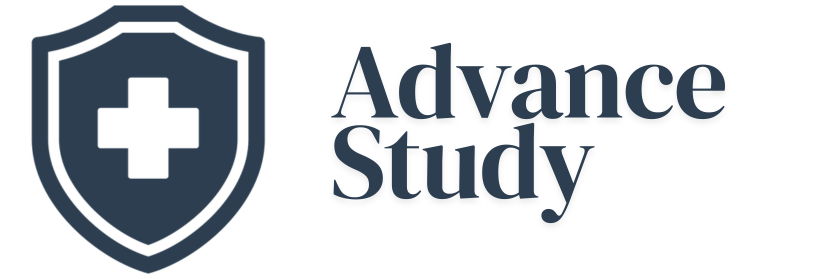How to Connect Starkey Hearing Aids to Bluetooth? A Comprehensive Guide
Connecting your Starkey hearing aids to Bluetooth enables seamless audio streaming and enhanced control. It’s remarkably straightforward, involving pairing with your smartphone or other compatible device, allowing you to stream calls, music, and more directly to your ears.
The Power of Bluetooth Connectivity with Starkey Hearing Aids
Starkey hearing aids offer a remarkable blend of hearing enhancement and modern technology. Connecting them to Bluetooth opens up a world of benefits, allowing you to stay connected and enjoy enriched audio experiences. Understanding the advantages and the connection process is key to unlocking the full potential of your devices.
Benefits of Bluetooth Connection for Starkey Hearing Aids
Bluetooth connectivity offers significant improvements in convenience and audio quality for hearing aid users:
- Direct Audio Streaming: Stream phone calls, music, podcasts, audiobooks, and other audio content directly to your hearing aids. This eliminates the need for external headphones and provides a more immersive listening experience.
- Hands-Free Communication: Answer phone calls directly through your hearing aids, leaving your hands free.
- Personalized Control: Adjust hearing aid settings, such as volume and program selection, using the Starkey Thrive app on your smartphone.
- Improved Clarity: Bluetooth streaming often provides clearer audio compared to traditional phone calls or listening through speakers.
- Remote Adjustments: In some cases, your hearing care professional can remotely adjust your hearing aid settings via a Bluetooth connection.
Supported Devices and Compatibility
Before attempting to connect your Starkey hearing aids to Bluetooth, it’s crucial to ensure compatibility:
- Smartphones: Most modern smartphones with Bluetooth capabilities are compatible. Check your phone’s specifications to confirm Bluetooth support.
- Operating Systems: Starkey hearing aids generally support both iOS (Apple) and Android devices. However, ensure your operating system is up-to-date for optimal performance.
- Specific Hearing Aid Models: Not all Starkey hearing aids are Bluetooth-enabled. Refer to your hearing aid user manual or consult your hearing care professional to verify Bluetooth compatibility for your specific model. Some models may require an accessory device like the Starkey TV streamer for certain features.
The Step-by-Step Guide: How to Connect Starkey Hearing Aids to Bluetooth
The process for how to connect Starkey hearing aids to Bluetooth is generally simple, but the exact steps may vary slightly depending on your hearing aid model and smartphone operating system. Here’s a general guide:
- Enable Bluetooth on Your Smartphone: Go to your phone’s settings and turn on Bluetooth.
- Restart Your Hearing Aids: Open and close the battery doors of your hearing aids. This puts them into pairing mode for a short period (typically 3 minutes). Some models require you to hold a button on the hearing aid to initiate pairing. Refer to your user manual.
- Search for Devices: On your smartphone, scan for available Bluetooth devices.
- Select Your Hearing Aids: Your Starkey hearing aids should appear in the list of available devices. Select them to initiate the pairing process. Usually, they will be listed as “Starkey Hearing Aid (Left)” and “Starkey Hearing Aid (Right)”.
- Confirm Pairing: You may be prompted to confirm the pairing request on your smartphone. Accept the request. Some hearing aids might automatically pair without a prompt.
- Open the Thrive App: After pairing, open the Starkey Thrive Hearing Control app. The app will guide you through the remaining steps to connect your hearing aids to the app.
- Follow App Instructions: The Thrive app will walk you through setting up your personal preferences and customizing your hearing experience.
Troubleshooting Common Connection Issues
Even with a straightforward process, issues can arise. Here are some common problems and solutions:
- Hearing Aids Not Found: Ensure your hearing aids are in pairing mode (battery doors open/closed). Restart your smartphone’s Bluetooth and try again.
- Connection Fails: Make sure your hearing aids are within close proximity to your smartphone during pairing. Interference from other Bluetooth devices can sometimes cause issues. Try moving to a location with fewer devices.
- Audio Quality Problems: Ensure your smartphone’s volume is at an appropriate level. If audio quality is still poor, try restarting both your hearing aids and smartphone.
- App Connectivity Issues: If the Thrive app is not connecting, try restarting the app and ensuring you have the latest version installed.
Maintaining Your Bluetooth Connection
Once connected, it’s important to maintain the connection for optimal performance:
- Keep Devices Charged: Ensure both your hearing aids and smartphone have sufficient battery life. Low battery can sometimes interfere with Bluetooth connectivity.
- Regular Software Updates: Keep both your smartphone’s operating system and the Thrive app updated to the latest versions. Updates often include bug fixes and performance improvements that can enhance Bluetooth connectivity.
- Proximity Matters: Keep your smartphone within a reasonable range of your hearing aids for a stable connection.
Frequently Asked Questions (FAQs)
How do I know if my Starkey hearing aids are Bluetooth compatible?
The easiest way to determine Bluetooth compatibility is to check your hearing aid model’s specifications in the user manual or on the Starkey website. You can also ask your hearing care professional. If your hearing aids can be paired with the Thrive Hearing Control app, they are Bluetooth enabled.
Why are my Starkey hearing aids not showing up on my phone’s Bluetooth list?
This usually happens because the hearing aids are not in pairing mode. Ensure you’ve properly restarted them by opening and closing the battery doors, or following the specific instructions for your model. Bluetooth on your phone may also need to be toggled off and then back on.
Can I connect my Starkey hearing aids to more than one device at a time?
Generally, Starkey hearing aids can only maintain an active Bluetooth connection with one device at a time. You will need to disconnect from one device before connecting to another.
What is the range of the Bluetooth connection for Starkey hearing aids?
The typical Bluetooth range is around 30 feet (10 meters) , but this can be affected by walls and other obstructions. For the best connection quality, keep your smartphone relatively close to your hearing aids.
Does streaming audio drain the hearing aid batteries faster?
Yes, streaming audio over Bluetooth will consume more battery power compared to regular hearing aid use. The extent of battery drain will depend on the volume of streaming and the battery capacity of your hearing aids.
What if I forget my pairing PIN for my Starkey hearing aids?
Starkey hearing aids generally do not require a PIN for pairing. If you are prompted for a PIN, try “0000” or “1234”. If this doesn’t work, contact your hearing care professional.
How do I disconnect my Starkey hearing aids from Bluetooth?
You can disconnect your hearing aids by turning off Bluetooth on your smartphone or by going to the Bluetooth settings and selecting “Forget” or “Unpair” for your hearing aids.
Can I use Starkey hearing aids with a Bluetooth TV streamer?
Yes, Starkey offers a dedicated TV streamer accessory that connects to your TV and transmits audio directly to your hearing aids via Bluetooth. This can provide a significantly enhanced TV-watching experience.
What if my Starkey hearing aids keep disconnecting from Bluetooth?
This could be due to interference, low battery, or software issues. Try moving to a location with less interference, ensuring both devices are charged, and updating your smartphone’s operating system and the Thrive app.
Is the Thrive app free to download and use?
Yes, the Starkey Thrive Hearing Control app is free to download from the App Store (iOS) or Google Play Store (Android).
Will connecting to Bluetooth affect my hearing aid’s sound quality for regular hearing?
No, connecting to Bluetooth will not affect the sound quality of your hearing aids for regular environmental sounds when you are not actively streaming audio.
How do I reset my Starkey hearing aids Bluetooth connection?
To reset the Bluetooth connection, remove the hearing aids from your phone’s list of paired devices (“Forget” or “Unpair”). Then, restart the hearing aids and repeat the pairing process. This will clear any previous Bluetooth settings.
Learning how to connect Starkey hearing aids to Bluetooth enhances your listening experience by offering seamless streaming and customized control. By following these guidelines and troubleshooting tips, you can maximize the benefits of this technology and enjoy a more connected and enriching life.